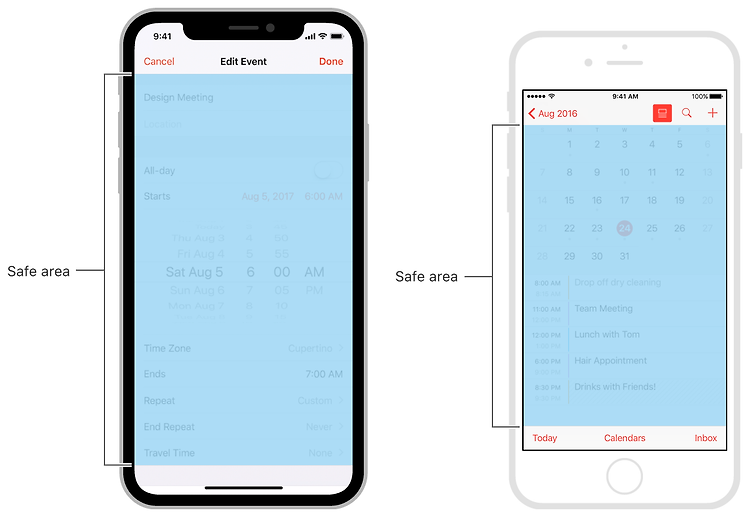Status Bars The status bar appears along the upper edge of the screen and displays useful information about the device’s current state, like the time, cellular carrier, and battery level. The actual information shown in the status bar varies depending on the device and system configuration. 상태 표시줄은 화면 상단 가장자리를 따라 나타나며 시간, 셀룰러 캐리어 및 배터리 수준과 같은 장치의 현재 상태에 대한 유용한 정보를 표시합니다. 상태 표시줄에 표시되는 실제 정보는 장치 및..